Start Adobe Premiere, place a video clip in the timeline and, in the Medium field, go to the Video Effects menu. Once it is open you will see the proDAD folder. This folder contains the Vitascene filter.
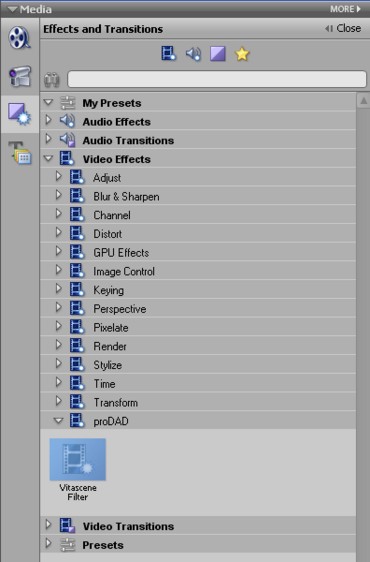
Now hold down your left mouse button and drag the Vitascene filter onto the clip in the Timeline. Vitascene will start automatically, now choose a suitable video effect from the Filter Templates (e.g. Sparkle / 127). A playback of the current video clip with the selected video effect will appear in the Vitascene preview window, and, of course, you can modify the selected effect in Vitascene to suit you
Once the project has been edited and completed in Vitascene, simply press the F12 key or click on the symbol ![]() to return to Premiere Elements.
to return to Premiere Elements.
This will automatically save the Vitascene project.
Tip:
If you want to open the Vitascene filter again, highlight the video clip (with the Vitascene effect) in the Timeline and go to the Properties dialogue box (displayed on the right, next to the Adobe Premiere preview window). Click on the (Setup…) button ![]() alongside the Vitascene Filter icon, this will re-start Vitascene.
alongside the Vitascene Filter icon, this will re-start Vitascene.
