Start Avid Liquid, place a video clip in the Timeline and go to the Effects library. Once the proDAD folder is open you will see the Vitascene Filter. Hold down your left mouse button and drag it onto the clip in the Avid Liquid Timeline.
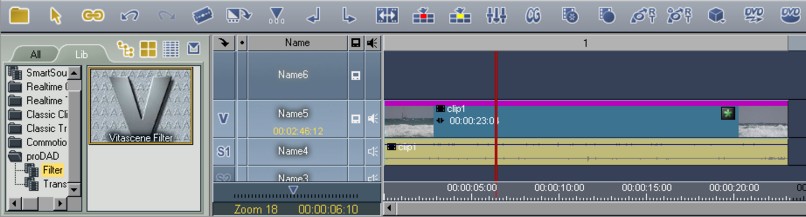
The Vitascene filter is represented in the clip by a “Star symbol” or by a purple line above the clip. Now double click on the “Star symbol” (displayed in green in the clip in the Timeline), Vitascene will start. Now you can further edit the clip or add an effect.
Once the project has been edited and completed in Vitascene, simply press the F12 key or click on the symbol ![]() to return to Avid Liquid.
to return to Avid Liquid.
This will automatically save the Vitascene project.