Start Avid Liquid and place two video clips in the Timeline, superimpose them (i.e. arrange the two clips in the Timeline so that they overlap).
Now go to the Effects library. Once the proDAD folder is open you will see the Vitascene Transition. Hold down your left mouse button and drag this Transition between the clips in the Avid Liquid Timeline.
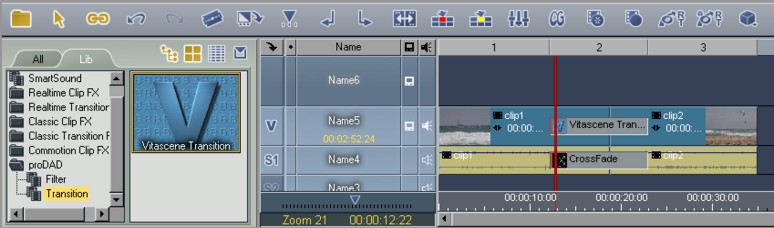
Now double click on the Vitascene Transition in the Timeline (displayed in grey between then clips), Vitascene will start.
Choose a suitable transition from the Transition Templates (e.g. Radial+Mask #14). A playback with the selected transition will appear in the Vitascene preview window in real time and, of course, you can modify the selected transition in Vitascene to suit you.
Once the project has been edited and completed in Vitascene, simply press the F12 key or click on the symbol ![]() to return to Avid Liquid.
to return to Avid Liquid.
This will automatically save the Vitascene project.