A video effect (Filter) is applied to a clip using drag and drop in Edius. The Video Filter folder contains a proDAD directory, which includes the Vitascene Filter that is ready for use.
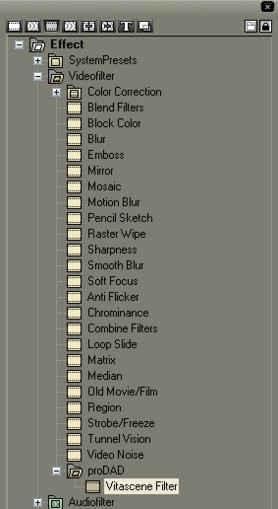
Drag and drop the Vitascene Filter onto a clip in the Timeline. The Vitascene software will not start. Once a clip has been selected in the Timeline, Edius displays (as a property) the effect for this clip by name. Double click on the name to open the Vitascene-Control dialogue box.
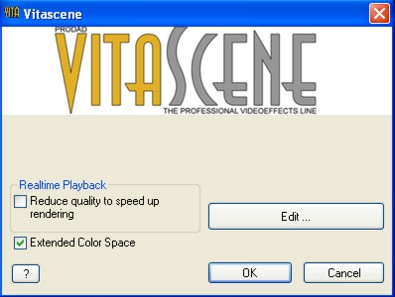
This displays the following options:
1. Reduce quality to increase speed
This attempts to maintain a real-time preview, even for elaborate effects, by employing faster processing.
2. Expanded color palette
This makes full use of the YUV color space, achieving a maximum level of up to 1.0 volt, which is the quality standard for broadcasting.
Click on the Edit button to start the Vitascene software.
Once the project has been edited and completed in Vitascene, simply press the F12 key or click on the symbol ![]() to return to Canopus Edius.
to return to Canopus Edius.
This will automatically save the Vitascene project.