This is where the settings are set for rendered single frames sequences that are to be exported.
The following options are available:

Time period
This is where you can adjust the temporal data for the active timeline object using the keyboard.

Rate
This is where the frames per second are modified. Pre-selections for PAL and NTSC are available for easy access.
Quality
This is where the quality level is chosen:
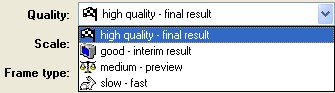
|
• |
low: produces the fastest, but qualitatively poorest results when working, i.e. for previews, ideal for low-performance computers or when using complicated animations in objects |
|
• |
medium: produces somewhat softer results than low |
|
• |
good: best possible display of glyphs, but only crude display of graphics/animations |
|
• |
premium: best possible preview quality, soft glyphs and sharp textures. A interference reducing device is additionally used in case of small contours. |
This setting requires the most rendering time, especially if animations are used.
Scale
This parameter is used to quickly halve the set format values.

It is also ideal for calculating an animation rendering of the highest quality, but to reducing it by decreasing the rendering time.
Frame type
Here you can set the half or full frame parameters.

If you want to export a result, but either the editing software’s project settings or the video hardware requires a change of the half frame sequence, this can be adjusted simply.
“Full frames” is especially required for Web animations or results that are to be used elsewhere other than in the video application.
If a comb effect is evident in the rendered result, this probably means that the incorrect half frame type is selected. If the result is slightly jerky, it may be necessary to change the settings from Full frame to Half frame.
In some parameters of other cutting products these half frame settings have a different name:
|
• |
Upper first = even |
|
• |
Lower first = odd |
Optimizing for video
This filter should always be selected if the final result is to be used for video output.
Advantages: less picture interference, optimized color spectrum.
Although deactivating this filter will increase the rendering speed by approx. 20%, this will diminish the quality when using the result for video productions.
Rendering
This is where the format that is used for the single frame sequence (TIF, JPG, PNG, TGA, PPM, SGI) is defined and also how the alpha channels are to be controlled.
|
• |
Calculation RGB+alpha (in one graphic) : 24 bit RGB color data as well as 8Bit alpha channel data is saved in a file. However, the data can be opened separately and is not yet rendered. |
|
• |
RGB + alpha (as two images): 24-bit RGB color data and 8-bit alpha channel data are stored in two files. |
|
• |
RGB rendered with alpha: rendered 24-bit RGB color data and 8-bit alpha channel data are stored in a single file. |
|
• |
only RGB (ignore alpha): 24-bit RGB color data is stored. |
|
• |
only alpha (ig |
Export RGB as
this is where the single frame display format is defined. The following are available: tiff, jpg, tga, png, ppm and sgi.

Folder
this is where the path and the target folder are defined in which the single frame sequence is distributed.
By clicking on this button ![]() the export process starts.
the export process starts.